在 ubuntu 上安裝 nginx 很簡單, 只要下 apt-get ... 指令, 待指令返回時 nginx 就已經安裝好了. 然而我們要設定 rtmp 後重新啟動 nginx, 卻發現 nginx 異常. 這是怎麼一回事呢?
# apt-get install nginx nginx-extras
# vi /etc/nginx/nginx.conf
....
rtmp {
server {
listen 1935;
notify_method get;
buflen 100ms;
chunk_size 65536;
timeout 60s;
max_streams 1024;
application live {
live on;
play_restart on;
allow publish all;
}
# Video on demand
#application vod {
# play /var/www/html/videos;
#}
}
}
...
# systemctl status nginx.service ● nginx.service - A high performance web server and a reverse proxy server ... Process: 4835 ExecStartPre=/usr/sbin/nginx -t -q -g daemon on; master_process on; (code=exited, status=1/FAIL) ...
原來 ubuntu 官方 release 的 packages 裡面並沒有 nginx-rtmp 這個 package. 看起來必須要自己 build.
步驟1: Get nginx apt source & build-dep
# vim /etc/apt/sources.list ... [....] deb http://ftp.uk.debian.org/debian wheezy-backports main deb-src http://ftp.uk.debian.org/debian wheezy-backports main ... # Ubuntu 14 是 trusty ; Ubuntu 16 是 wheezy ; .... ...
# apt-get update ...
# apt-get install dpkg-dev build-essential zlib1g-dev libpcre3 libpcre3-dev unzip ... # mkdir -p build ; cd build # apt-get source nginx ...
# apt-get build-dep nginx
步驟2: Git clone nginx-rtmp-module source
# git clone git://github.com/arut/nginx-rtmp-module.git
步驟3: 編輯 debian/rules
# cd nginx-1.10.0/ vi debian/rules ...
增加 --add-module=/root/build/nginx-rtmp-module 這一行 (下述紅字部分).
...
extras_configure_flags := \
$(common_configure_flags) \
--with-http_addition_module \
--with-http_dav_module \
--with-http_flv_module \
--with-http_geoip_module \
--with-http_gunzip_module \
--with-http_gzip_static_module \
--with-http_image_filter_module \
--with-http_mp4_module \
--with-http_perl_module \
--with-http_random_index_module \
--with-http_secure_link_module \
--with-http_v2_module \
--with-http_sub_module \
--with-http_xslt_module \
--with-mail \
--with-mail_ssl_module \
--with-stream \
--with-stream_ssl_module \
--with-threads \
--add-module=$(MODULESDIR)/headers-more-nginx-module \
--add-module=$(MODULESDIR)/nginx-auth-pam \
--add-module=$(MODULESDIR)/nginx-cache-purge \
--add-module=$(MODULESDIR)/nginx-dav-ext-module \
--add-module=$(MODULESDIR)/nginx-development-kit \
--add-module=$(MODULESDIR)/nginx-echo \
--add-module=$(MODULESDIR)/ngx-fancyindex \
--add-module=$(MODULESDIR)/nginx-http-push \
--add-module=$(MODULESDIR)/nginx-lua \
--add-module=$(MODULESDIR)/nginx-upload-progress \
--add-module=$(MODULESDIR)/nginx-upstream-fair \
--add-module=$(MODULESDIR)/ngx_http_substitutions_filter_module \
--add-module=/root/build/nginx-rtmp-module
...
步驟4: 開始編譯/build package
# cd .. # dpkg-buildpackage -b ... # dpkg-buildpackage -uc -us ...
步驟5: 安裝 package
# cd .. # dpkg --install nginx-extras_1.10.0-0ubuntu0.16.04.2_amd64.deb (Reading database ... 208049 files and directories currently installed.) Preparing to unpack nginx-extras_1.10.0-0ubuntu0.16.04.2_amd64.deb ... Unpacking nginx-extras (1.10.0-0ubuntu0.16.04.2) over (1.10.0-0ubuntu0.16.04.2) ... Setting up nginx-extras (1.10.0-0ubuntu0.16.04.2) ... Processing triggers for man-db (2.7.5-1) ...
步驟6: 重新啟動 nginx
# mkdir -p /var/www/html/videos # apt-get install nginx nginx-common ... # service nginx restart
# systemctl status nginx.service ● nginx.service - A high performance web server and a reverse proxy server Loaded: loaded (/lib/systemd/system/nginx.service; enabled; vendor preset: enabled) Active: active (running) since 三 2016-08-10 15:10:45 CST; 40s ago Process: 5721 ExecStop=/sbin/start-stop-daemon --quiet --stop --retry QUIT/5 --pidfile /run/nginx.pid (code=exited, status=0/SUCCESS) Process: 5747 ExecStart=/usr/sbin/nginx -g daemon on; master_process on; (code=exited, status=0/SUCCESS) Process: 5737 ExecStartPre=/usr/sbin/nginx -t -q -g daemon on; master_process on; (code=exited, status=0/SUCCESS) Main PID: 5758 (nginx) CGroup: /system.slice/nginx.service ├─5758 nginx: master process /usr/sbin/nginx -g daemon on; master_process on └─5760 nginx: worker process 8月 10 15:10:45 smart systemd[1]: Starting A high performance web server and a reverse proxy server... 8月 10 15:10:45 smart systemd[1]: nginx.service: Failed to read PID from file /run/nginx.pid: Invalid argument 8月 10 15:10:45 smart systemd[1]: Started A high performance web server and a reverse proxy server. ...
步驟7: 測試 RTMP
Demo H.264 CLIP (http://downloads.dvdloc8.com/trailers/divxdigest/fantastic_four_rise_of_the_silver_surfer-trailer.zip) .
# wget -O http://downloads.dvdloc8.com/trailers/divxdigest/fantastic_four_rise_of_the_silver_surfer-trailer.zip ... # unzip fantastic_four_rise_of_the_silver_surfer-trailer.zip ... # mv Fantastic\ Four\ -\ Rise\ of\ the\ Silver\ Surfer\ -\ Trailer.mp4 /var/www/html/videos/poster.mp4 ...
RTMP URL:
rtmp://192.168.3.33/live/poster
Ffmpeg: (trusty-media for Ubuntu14)
# add-apt-repository ppa:mc3man/trusty-media
...
# apt-get update
...
# apt-get install ffmpeg
...
# ffmpeg -re -stream_loop 99 -i /var/www/html/videos/poster.mp4 -c copy -f flv rtmp://192.168.3.33/live/poster
...
VLC Player:
Embed HDW Player in HTML:
https://www.hdwplayer.com/rtmp-player/
# vi /var/www/html/index.html
<html>
<head>
<title>Sample Integration</title>
<script src="/player/js/hdwplayer.js"></script>
</head>
<body>
<div id="player"></div>
<script>
hdwplayer({
id : 'player',
swf : '/player/player.swf',
width : '705',
height : '400',
type : 'rtmp',
streamer : 'rtmp://192.168.3.33/live',
video : 'poster',
autoStart : 'true'
});
</script>
</body>
![]()
安裝 Cvs Pserver on Ubuntu 14 LTS
安裝 cvs 很簡單; INSTALL 如下: 順便連同 tftp, tftpd 一起 INSTALL.
# apt-get install cvs tftp tftpd
Cvs pserver 通常是由 xinetd 來啟動:
# apt-get install xinetd ... # ls /etc/xinetd.d/ chargen cvspserver daytime discard echo tftp tim
/etc/xinetd.d/cvspserver 內容如下:
service cvspserver
{
port = 2401
socket_type = stream
protocol = tcp
wait = no
user = root
passenv = PATH
server = /usr/bin/cvs
server_args = -f --allow-root=/home/cvs pserver
}
/etc/xinetd.d/tftp 內容:
# service tftp
{
protocol = udp
port = 69
socket_type = dgram
wait = yes
user = root
server = /usr/sbin/in.tftpd
server_args = /home/tftp
disable = no
}
開機預設關閉 xinetd .
# update-rc.d -f xinetd remove
開機預設啟動 xinetd .
# update-rc.d xinetd defaults ... # service xinetd restart ...
還需要 CVSROOT 環境變數
# vi ~/.profile
... export CVSROOT=:pserver:jason@127.0.0.1:/home/cvs ...
安裝 Apache on Ubuntu 14 LTS
Apt-cache 搜尋 :
# apt-cache search apache2 ... # apt-cache show apache2 ...
列出 package files :
# apt-file list apache2 ...
移除 apache2 .
# apt-get autoremove --purge apache2 ... # apt-get update ...
安裝 apache2 + PHP .
# apt-get install apache2 apache2-doc apache2-utils libc6-dev libapache2-mod-php5 libapache2-mod-php5 php5-mcrypt php5-cli php-common php5-fpm php5 ...
安裝 mysql-server .
# apt-get install mysql-server php5-mysql libmysqlclient-dev ...
安裝 perl .
# apt-get install spawn-fcgi fcgiwrap ... # apt-get install libfcgi-perl perl libapache2-mod-perl2 libapache2-mod-python ...
讓 apache2 perl cgi 生效, 最簡單的方式是使用 a2enmod 指令:
# a2enmod cgi
安裝 ruby .
# apt-add-repository ppa:brightbox/ruby-ng # apt-get update # apt-get install ruby2.4
Apache 2 我讓它 listen port 81 .
# vi /etc/apache2/ports.conf
...
Listen 81
...
# /etc/apache2/sites-available/000-default.conf
<VirtualHost *:81>
# The ServerName directive sets the request scheme, hostname and port that
# the server uses to identify itself. This is used when creating
# redirection URLs. In the context of virtual hosts, the ServerName
# specifies what hostname must appear in the request's Host: header to
# match this virtual host. For the default virtual host (this file) this
# value is not decisive as it is used as a last resort host regardless.
# However, you must set it for any further virtual host explicitly.
#ServerName www.example.com
ServerAdmin webmaster@localhost
DocumentRoot /var/www/html
# Available loglevels: trace8, ..., trace1, debug, info, notice, warn,
# error, crit, alert, emerg.
# It is also possible to configure the loglevel for particular
# modules, e.g.
#LogLevel info ssl:warn
ErrorLog ${APACHE_LOG_DIR}/error.log
CustomLog ${APACHE_LOG_DIR}/access.log combined
# For most configuration files from conf-available/, which are
# enabled or disabled at a global level, it is possible to
# include a line for only one particular virtual host. For example the
# following line enables the CGI configuration for this host only
# after it has been globally disabled with "a2disconf".
#Include conf-available/serve-cgi-bin.conf
</VirtualHost>
# service apache2 restart
Apache2 web server CGI-BIN 預設位於 /usr/lib/cgi-bin/ 下; 使用以下 perl script 來測試 CGI :
# vi /usr/lib/cgi-bin/hello
#!/usr/bin/perl -w # Tell perl to send a html header. # So your browser gets the output # rather then <stdout>(command line # on the server.) print "Content-type: text/html\n\n"; # print your basic html tags. # and the content of them. print "<html><head><title>Hello World!! </title></head>\n"; print "<body><h1>Hello world</h1></body></html>\n";
# curl http://127.0.0.1:81/cgi-bin/hello <html><head><title>Hello World!! </title></head> <body><h1>Hello world</h1></body></html> #
Apache error "Could not reliably determine the server's fully qualified domain name"
碰到這個問題怎麼辦呢? 首先查一下 hostname ;
# cat /etc/hostname bebop
接下來產生一個 /etc/apache2/conf-available/servername.conf 檔案.
# rm -rf /etc/apache2/conf-available/servername.conf # echo "ServerName bebop" | sudo tee /etc/apache2/conf-available/servername.conf #
讓 ServerName 生效的指令是:
# a2enconf servername
# service apache2 reload ... # service apache2 restart * Restarting web server apache2 #
安裝 cvsweb
# apt-get install cvsweb ...
設定如下:
# vi /etc/cvsweb/cvsweb.conf
...
#
@CVSrepositories = (
'local' => ['Local Repository', '/home/cvs'],
# 'freebsd' => ['FreeBSD', '/var/ncvs'],
# 'openbsd' => ['OpenBSD', '/var/ncvs'],
# 'netbsd' => ['NetBSD', '/var/ncvs'],
# 'ruby' => ['Ruby', '/var/anoncvs/ruby'],
);
...
小圖示 (icons) 以及 CSS (Cascading Style Sheets) 網頁樣式表:
# ln -s /usr/share/cvsweb /var/www/html/cvsweb
Ubuntu 14 cvsweb 是有問題的. 請見 https://bugs.debian.org/cgi-bin/bugreport.cgi?bug=733054, 必需要修正. Error Log 如下:
vi /var/log/apache2/error.log
... [Sun Oct 29 00:40:45.105187 2017] [core:notice] [pid 29022] AH00094: Command line: '/usr/sbin/apache2' [Sun Oct 29 01:01:15.454616 2017] [cgi:error] [pid 29028] [client 192.168.1.102:56630] AH01215: "my" variable $tmp masks earlier declaration in same statement at /usr/lib/cgi-bin/cvsweb line 1340. [Sun Oct 29 01:01:15.454712 2017] [cgi:error] [pid 29028] [client 192.168.1.102:56630] AH01215: syntax error at /usr/lib/cgi-bin/cvsweb line 1197, near "$v qw(hidecvsroot hidenonreadable)" [Sun Oct 29 01:01:15.454732 2017] [cgi:error] [pid 29028] [client 192.168.1.102:56630] AH01215: Global symbol "$v" requires explicit package name at /usr/lib/cgi-bin/cvsweb line 1199. [Sun Oct 29 01:01:15.454749 2017] [cgi:error] [pid 29028] [client 192.168.1.102:56630] AH01215: Global symbol "$v" requires explicit package name at /usr/lib/cgi-bin/cvsweb line 1199. [Sun Oct 29 01:01:15.454761 2017] [cgi:error] [pid 29028] [client 192.168.1.102:56630] AH01215: syntax error at /usr/lib/cgi-bin/cvsweb line 1278, near "}" [Sun Oct 29 01:01:15.454773 2017] [cgi:error] [pid 29028] [client 192.168.1.102:56630] AH01215: syntax error at /usr/lib/cgi-bin/cvsweb line 1291, near "}" [Sun Oct 29 01:01:15.454785 2017] [cgi:error] [pid 29028] [client 192.168.1.102:56630] AH01215: syntax error at /usr/lib/cgi-bin/cvsweb line 1297, near "}" [Sun Oct 29 01:01:15.454797 2017] [cgi:error] [pid 29028] [client 192.168.1.102:56630] AH01215: syntax error at /usr/lib/cgi-bin/cvsweb line 1304, near "}" [Sun Oct 29 01:01:15.454808 2017] [cgi:error] [pid 29028] [client 192.168.1.102:56630] AH01215: syntax error at /usr/lib/cgi-bin/cvsweb line 1314, near "}" [Sun Oct 29 01:01:15.454820 2017] [cgi:error] [pid 29028] [client 192.168.1.102:56630] AH01215: syntax error at /usr/lib/cgi-bin/cvsweb line 1338, near "}" [Sun Oct 29 01:01:15.454833 2017] [cgi:error] [pid 29028] [client 192.168.1.102:56630] AH01215: syntax error at /usr/lib/cgi-bin/cvsweb line 1340, near ""$tmp,v" }" [Sun Oct 29 01:01:15.454843 2017] [cgi:error] [pid 29028] [client 192.168.1.102:56630] AH01215: /usr/lib/cgi-bin/cvsweb has too many errors. [Sun Oct 29 01:01:15.456794 2017] [cgi:error] [pid 29028] [client 192.168.1.102:56630] End of script output before headers: cvsweb [Sun Oct 29 09:33:15.610825 2017] [mpm_prefork:notice] [pid 29022] AH00169: caught SIGTERM, shutting down ...
修正方式如下:
1. 找到 for my $v qw(hidecvsroot hidenonreadable) { 這一行
換為 for my $v (qw(hidecvsroot hidenonreadable)) {
2. 找到 if (defined @mytz) { 這一行
換為 if (defined @mytz) {
vi /usr/lib/cgi-bin/cvsweb
--- cvsweb.orig 2013-12-24 09:58:09.333520125 -0500
+++ cvsweb 2013-12-24 09:58:50.222171067 -0500
@@ -1194,7 +1194,7 @@
<legend>General options</legend>
<input type="hidden" name="copt" value="1" />
EOF
- for my $v qw(hidecvsroot hidenonreadable) {
+ for my $v (qw(hidecvsroot hidenonreadable)) {
printf(qq{<input type="hidden" name="%s" value="%s" />\n},
$v, $input{$v} || 0);
}
@@ -2953,7 +2953,7 @@
print "<br />\n";
print '<i>';
- if (defined @mytz) {
+ if (@mytz) {
my ($est) = $mytz[(localtime($date{$_}))[8]];
print scalar localtime($date{$_}), " $est</i> (";
} else {
這樣就 OK 了.
PHP 也 OK 了.
Nginx + PHP + PERL-CGI + WEBCVS 設定
# apt-get install nginx nginx nginx-common fcgiwrap spawn-fcgi ... # vi /etc/nginx/sites-available/default ... # /etc/init.d/nginx restart ...
server {
listen 80 default_server;
listen [::]:80 default_server ipv6only=on;
#root /usr/share/nginx/html;
root /var/www/html;
index index.html index.htm;
# Make site accessible from http://localhost/
server_name localhost;
...
# deny access to .htaccess files, if Apache's document root
# concurs with nginx's one
# 很重要, 不然你密碼可能被其他人取走了
location ~ /\.ht {
deny all;
}
location ~ \.php$ {
try_files $uri =404;
fastcgi_split_path_info ^(.+\.php)(/.+)$;
fastcgi_pass unix:/var/run/php5-fpm.sock;
fastcgi_index index.php;
fastcgi_param SCRIPT_FILENAME $document_root$fastcgi_script_name;
include fastcgi_params;
}
location ~ \.cgi$ {
gzip off;
include fastcgi_params;
#fastcgi_pass 127.0.0.1:8999;
fastcgi_pass unix:/var/run/fcgiwrap.socket;
fastcgi_param SCRIPT_FILENAME $document_root$fastcgi_script_name;
}
location ~ \.pl$ {
gzip off;
include fastcgi_params;
fastcgi_pass unix:/var/run/fcgiwrap.socket; # or 127.0.0.1:8999
fastcgi_param SCRIPT_FILENAME $document_root$fastcgi_script_name;
fastcgi_index index.pl;
}
#location ~ ^/cgi-bin {
# gzip off;
# root /usr/lib/cgi-bin;
# rewrite ^/cgi-bin/(.*) /$1 break;
# include fastcgi_params;
# fastcgi_pass unix:/var/run/fcgiwrap.socket;
# fastcgi_param SCRIPT_FILENAME $document_root$fastcgi_script_name;
#}
location ~ ^/cgi-bin {
proxy_pass http://127.0.0.1:81;
# Other proxy configurations
proxy_redirect off;
proxy_set_header Host $host;
proxy_set_header X-Real-IP $remote_addr;
proxy_set_header X-Forwarded-For $proxy_add_x_forwarded_for;
client_max_body_size 10m;
client_body_buffer_size 128k;
proxy_connect_timeout 90;
proxy_send_timeout 90;
proxy_read_timeout 90;
proxy_buffers 32 4k;
}
location /phpmyadmin {
auth_basic "Restricted Files";
auth_basic_user_file /etc/phpmyadmin/.htpasswd;
root /usr/share/;
index index.php index.html index.htm;
location ~ ^/phpmyadmin/(.+\.php)$ {
try_files $uri =404;
root /usr/share/;
fastcgi_pass unix:/var/run/php5-fpm.sock; # or 127.0.0.1:9000
fastcgi_index index.php;
fastcgi_param SCRIPT_FILENAME $document_root$fastcgi_script_name;
include /etc/nginx/fastcgi_params;
}
location ~* ^/phpmyadmin/(.+\.(jpg|jpeg|gif|css|png|js|ico|html|xml|txt))$ {
root /usr/share/;
}
}
location /phpMyAdmin {
rewrite ^/* /phpmyadmin last;
auth_basic "Restricted Files";
auth_basic_user_file /etc/phpmyadmin/.htpasswd;
}
...
}
...
root@bebop:~# ls -l /etc/init.d/
total 288
...
-rwxr-xr-x 1 root root 9974 1月 7 2014 apache2
...
-rwxr-xr-x 1 root root 7283 10月 29 22:58 fcgiwrap
...
-rwxr-xr-x 1 root root 5491 2月 20 2014 mysql
...
-rwxr-xr-x 1 root root 4710 7月 30 2015 nginx
...
-rwxr-xr-x 1 root root 4403 2月 18 2014 php5-fpm
...
-rwxr-xr-x 1 root root 2443 10月 26 2013 xinetd
...
Fcgiwap 可以使用 unix sockets 或 tcp sockets ; 它們的設定分別如下: (系統預設是 unix)
# vi /etc/init.d/fcgiwrap ... # /etc/init.d/fcgiwrap restart ...
...
# FCGI_APP Variables
FCGI_CHILDREN="1"
FCGI_SOCKET="/var/run/$NAME.socket"
FCGI_USER="www-data"
FCGI_GROUP="www-data"
...
...
# FCGI_APP Variables
FCGI_CHILDREN="1"
FCGI_PORT="8999"
FCGI_ADDR="127.0.0.1"
FCGI_USER="www-data"
FCGI_GROUP="www-data"
...
這樣子設定 Nginx 也可以使用 cgi , perl , php 以及 cvsweb 了.
Mysql test_db
Mysql test_db 說明文件請見 https://github.com/datacharmer/test_db
# git clone https://github.com/datacharmer/test_db.git ... # cd test_db
Installation:
# mysql -uroot -pXXXXX < employees.sql
# mysql -uroot -pXXXXX < employees_partitioned.sql
Testing installation:
# mysql -uroot -pXXXXX -t < test_employees_md5.sql +----------------------+ | INFO | +----------------------+ | TESTING INSTALLATION | +----------------------+ +--------------+------------------+----------------------------------+ | table_name | expected_records | expected_crc | +--------------+------------------+----------------------------------+ | employees | 300024 | 4ec56ab5ba37218d187cf6ab09ce1aa1 | | departments | 9 | d1af5e170d2d1591d776d5638d71fc5f | | dept_manager | 24 | 8720e2f0853ac9096b689c14664f847e | | dept_emp | 331603 | ccf6fe516f990bdaa49713fc478701b7 | | titles | 443308 | bfa016c472df68e70a03facafa1bc0a8 | | salaries | 2844047 | fd220654e95aea1b169624ffe3fca934 | +--------------+------------------+----------------------------------+ +--------------+------------------+----------------------------------+ | table_name | found_records | found_crc | +--------------+------------------+----------------------------------+ | employees | 300024 | 4ec56ab5ba37218d187cf6ab09ce1aa1 | | departments | 9 | d1af5e170d2d1591d776d5638d71fc5f | | dept_manager | 24 | 8720e2f0853ac9096b689c14664f847e | | dept_emp | 331603 | ccf6fe516f990bdaa49713fc478701b7 | | titles | 443308 | bfa016c472df68e70a03facafa1bc0a8 | | salaries | 2844047 | fd220654e95aea1b169624ffe3fca934 | +--------------+------------------+----------------------------------+ +--------------+---------------+-----------+ | table_name | records_match | crc_match | +--------------+---------------+-----------+ | employees | OK | ok | | departments | OK | ok | | dept_manager | OK | ok | | dept_emp | OK | ok | | titles | OK | ok | | salaries | OK | ok | +--------------+---------------+-----------+ +------------------+ | computation_time | +------------------+ | 00:00:07 | +------------------+ +---------+--------+ | summary | result | +---------+--------+ | CRC | OK | | count | OK | +---------+--------+ #
# mysql -uroot -pXXXXX -t < test_employees_sha.sql +----------------------+ | INFO | +----------------------+ | TESTING INSTALLATION | +----------------------+ +--------------+------------------+------------------------------------------+ | table_name | expected_records | expected_crc | +--------------+------------------+------------------------------------------+ | employees | 300024 | 4d4aa689914d8fd41db7e45c2168e7dcb9697359 | | departments | 9 | 4b315afa0e35ca6649df897b958345bcb3d2b764 | | dept_manager | 24 | 9687a7d6f93ca8847388a42a6d8d93982a841c6c | | dept_emp | 331603 | d95ab9fe07df0865f592574b3b33b9c741d9fd1b | | titles | 443308 | d12d5f746b88f07e69b9e36675b6067abb01b60e | | salaries | 2844047 | b5a1785c27d75e33a4173aaa22ccf41ebd7d4a9f | +--------------+------------------+------------------------------------------+ +--------------+------------------+------------------------------------------+ | table_name | found_records | found_crc | +--------------+------------------+------------------------------------------+ | employees | 300024 | 4d4aa689914d8fd41db7e45c2168e7dcb9697359 | | departments | 9 | 4b315afa0e35ca6649df897b958345bcb3d2b764 | | dept_manager | 24 | 9687a7d6f93ca8847388a42a6d8d93982a841c6c | | dept_emp | 331603 | d95ab9fe07df0865f592574b3b33b9c741d9fd1b | | titles | 443308 | d12d5f746b88f07e69b9e36675b6067abb01b60e | | salaries | 2844047 | b5a1785c27d75e33a4173aaa22ccf41ebd7d4a9f | +--------------+------------------+------------------------------------------+ +--------------+---------------+-----------+ | table_name | records_match | crc_match | +--------------+---------------+-----------+ | employees | OK | ok | | departments | OK | ok | | dept_manager | OK | ok | | dept_emp | OK | ok | | titles | OK | ok | | salaries | OK | ok | +--------------+---------------+-----------+ +------------------+ | computation_time | +------------------+ | 00:00:08 | +------------------+ +---------+--------+ | summary | result | +---------+--------+ | CRC | OK | | count | OK | +---------+--------+ #
安裝 phpMyAdmin
# apt-get update # apt-get install phpmyadmin ...
■ For the server selection, choose apache2.
■ Select yes when asked whether to use dbconfig-common to set up the database
■ You will be prompted for your database administrator's password
■ You will then be asked to choose and confirm a password for the phpMyAdmin application itself
# php5enmod mcrypt
我們需要 enable php5-mcrypt .
# service apache2 restart * Restarting web server apache2 [ OK ] #
http://192.168.3.39:81/phpmyadmin
此時 phpMyAdmin 已經可以 work 了. 上述已經建立的 test_db 我們已經可以流覽/更新其中 tables 裡面的個別資料了.
我們再進一步設定 .htaccess 覆寫 (AllowOverrides) ; /etc/apache2/conf-available/phpmyadmin.conf 新增一行如下述紅字的部份.
# vi /etc/apache2/conf-available/phpmyadmin.conf
...
<Directory /usr/share/phpmyadmin>
Options FollowSymLinks
DirectoryIndex index.php
AllowOverride All
...
產生一個 .htaccess 檔案, 內容如下:
# vi /usr/share/phpmyadmin/.htaccess
AuthType Basic AuthName "Restricted Files" AuthUserFile /etc/phpmyadmin/.htpasswd Require valid-user
真正的 AuthUserFile 位於 /etc/phpmyadmin/.htpasswd ; 由 htpasswd 產生.
# htpasswd -c /etc/phpmyadmin/.htpasswd root
New password:
Re-type new password:
Adding password for user root
#
這樣 phpmyadmin 就會受到 /etc/phpmyadmin/.htpasswd 密碼的保護.
phpMyAdmin 在 nginx 上的設定
# vi /etc/nginx/sites-available/default
server {
...
location ~ /\.ht {
deny all;
}
...
location /phpmyadmin {
auth_basic "Restricted Files";
auth_basic_user_file /etc/phpmyadmin/.htpasswd;
root /usr/share/;
index index.php index.html index.htm;
location ~ ^/phpmyadmin/(.+\.php)$ {
try_files $uri =404;
root /usr/share/;
fastcgi_pass unix:/var/run/php5-fpm.sock; # or 127.0.0.1:9000
fastcgi_index index.php;
fastcgi_param SCRIPT_FILENAME $document_root$fastcgi_script_name;
include /etc/nginx/fastcgi_params;
}
location ~* ^/phpmyadmin/(.+\.(jpg|jpeg|gif|css|png|js|ico|html|xml|txt))$ {
root /usr/share/;
}
}
location /phpMyAdmin {
auth_basic "Restricted Files";
auth_basic_user_file /etc/phpmyadmin/.htpasswd;
rewrite ^/* /phpmyadmin last;
}
...
# service nginx restart
這樣就搞定了.
http://logout.logout@192.168.3.39/phpmyadmin
![]()
參考:
http://blog.faq-book.com/?p=6725
https://dotblogs.com.tw/grayyin/2017/01/04/211514
https://obsproject.com/forum/resources/how-to-set-up-your-own-private-rtmp-server-using-nginx.50/
https://github.com/arut/nginx-rtmp-module/wiki/Getting-started-with-nginx-rtmp
https://wiki.debian.org/DhyanNataraj/RtmpVideoStreamingViaNginx
https://icicimov.github.io/blog/devops/NGINX-Naxsi-PageSpeed-LDAP/
https://www.linode.com/docs/web-servers/nginx/nginx-phpfastcgi-ubuntu-14-04
https://www.scalescale.com/tips/nginx/run-cgi-scripts-thttpd-nginx/
![]()
Email: jasonc@mail2000.com.tw
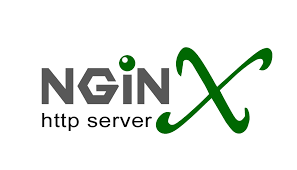














 留言列表
留言列表
 {{ article.title }}
{{ article.title }}
